How to use Trello for WordPress project management
Written by on June 12, 2018
Over the last few months, we’ve been focusing on improving the way we manage our projects using Trello to communicate and organise our tasks. Here’s how we have been doing it.
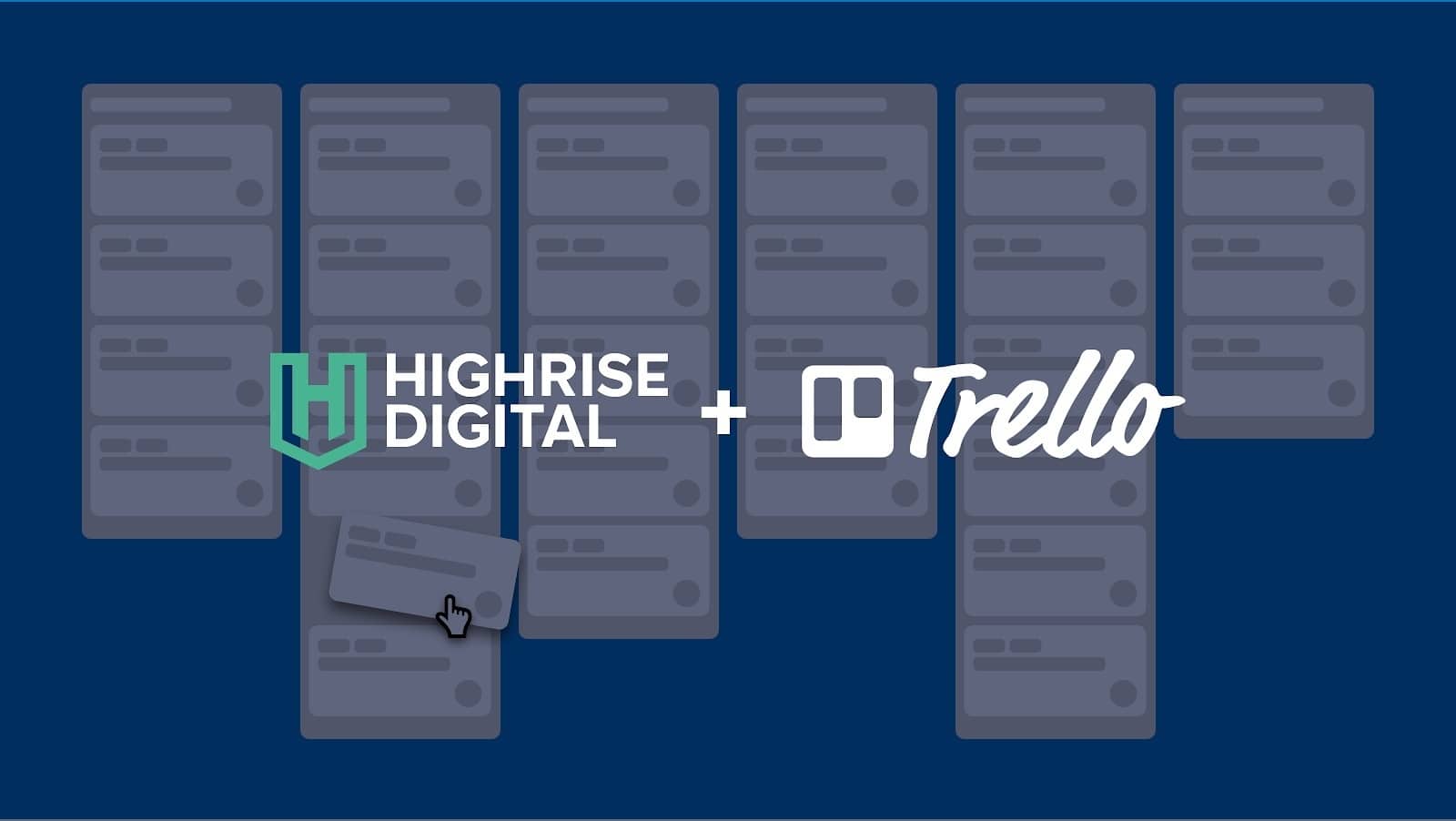
For us, in our WordPress agency, project management is super important. Over the last few months, we’ve been focussing on improving the way we manage our projects using Trello to communicate and organise our tasks. We wrote this blog primarily with our existing clients in mind, but we thought it might be an interesting share for anyone else wanting to see how an agency can make use of the features of Trello to improve communication.
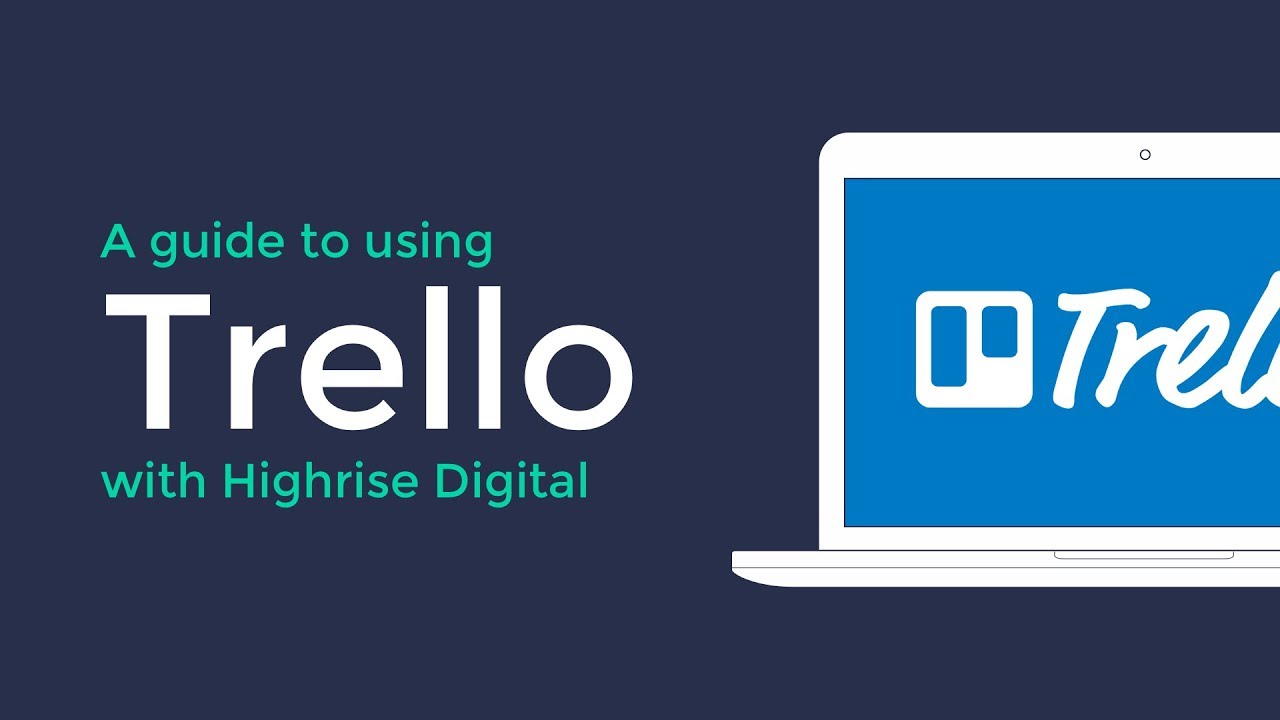
Why use Trello?
Great communication amongst a project team is the secret behind delivering fantastic websites and fantastic service. Successful teams communicate frequently, openly and easily with one another to get tasks done.
Highrise Digital staff work remotely, so having a culture of great internal communication is key to us getting things done well. Teams that are co-located may use whiteboards in the office or rely on the informal communication that happens when you sit next to one another to work. We’ve never had that luxury. We’ve had to work harder to make sure our team knows what to do and how to do it, and we’ve had to find good tools for the job. Cue Trello.
Furthermore, at Highrise Digital a project team is not just about us, the developers, but also includes the client. Once a client begins working with us we become one single team.
It’s essential we extend our good communication practices to involve our clients as well. We like to provide transparency on what we are doing and have their input during development. It makes for better results and happier clients.
Our clients are remote as well, meaning we can’t rely on the informal communication that happens when you work together in the same office. It’s the same challenges we face when communicating internally. A solution like Trello extends easily to involve our clients, meaning we are solving more problems with one set of tools.
We love how easy it is to use Trello. The intuitive, visual drag and drop interface has a very minor learning curve, unlike a lot of other project management / collaboration software.
And the icing on the cake. Did we mention it’s free to use?
What is Trello?
If you’ve never heard of Trello before, the quick answer is that it’s a drag and drop interface that allows you to manage a bunch of cards, lists and boards.
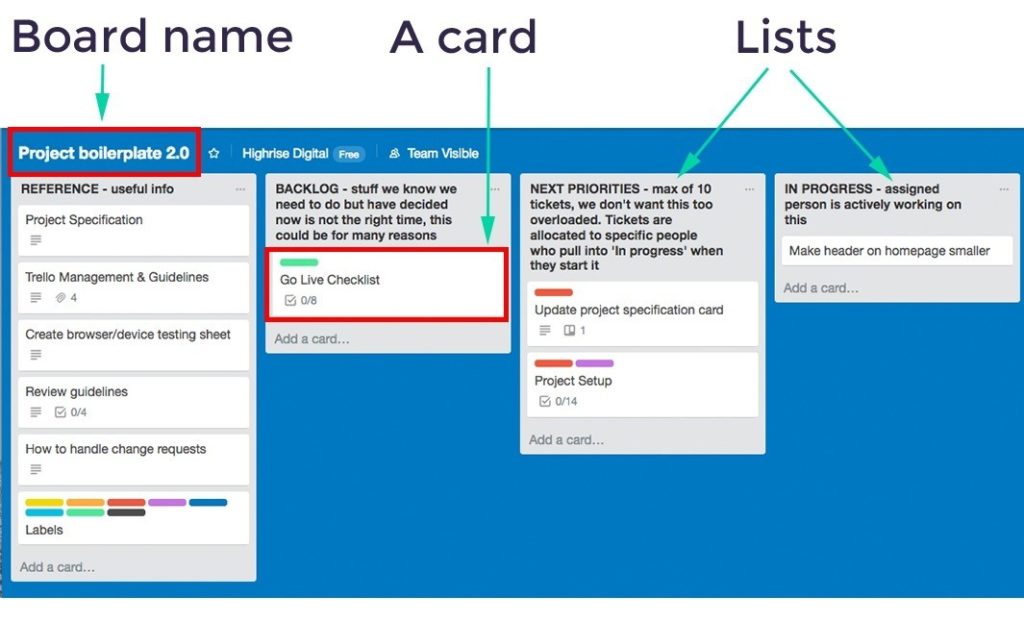
Cards – think of these as electronic post-it notes, with one task per card.
Lists – these are columns of cards.
Boards – a collection of lists, we have one board per project
As with any well designed system, at first glance it’s very simple, just like the Google homepage. When you start scratching beneath the surface a whole lot of features are revealed. Trello is just the same.
When clicking on a card it expands and contains lots of useful detail and history. You can see the description of a task, any attachments, and most vitally the discussion/comments.
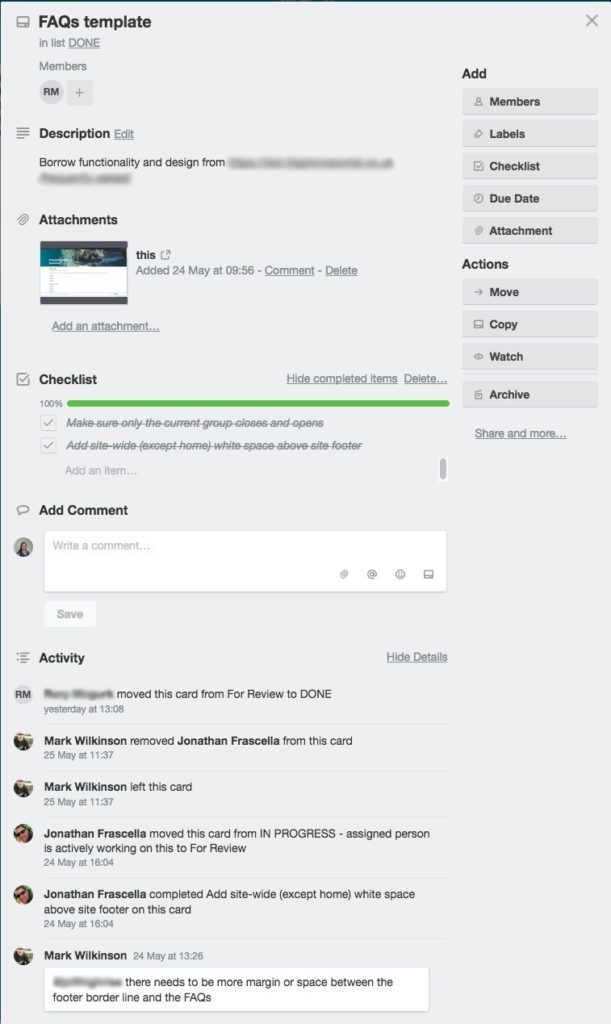
How we setup projects using Trello
Every project that we actively work on has its own board. That includes sites that are being built from scratch, are having development work done post-launch or that fall under a support contract. It’s a simple rule – one board for each project.
Every board starts life looking the same, with 6 lists.
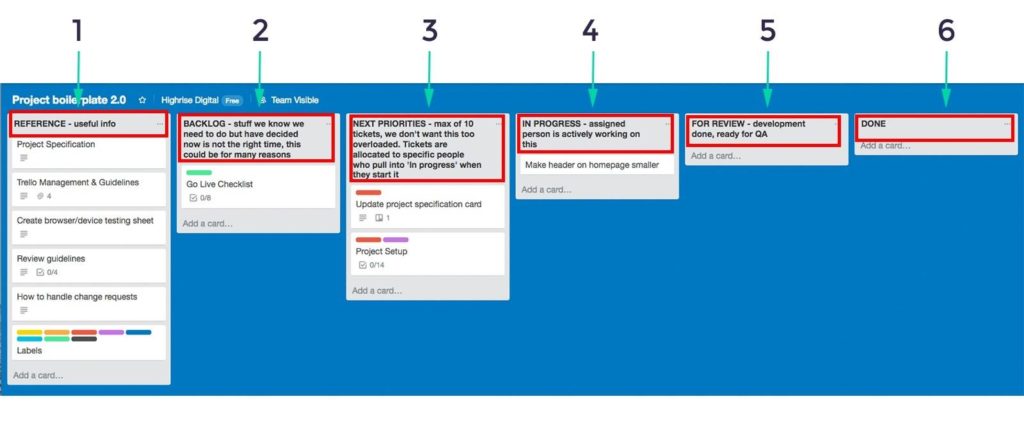
- Reference – We put cards with useful links and documents here. For example, the project specification document has its own card and site designs get added here too. These cards are not tasks to be actioned, unlike the cards on every other list.
- Backlog – For many people the idea behind this list is a new concept. It is intended to be a list of tasks (cards) that need doing, but it isn’t the right time to do them yet. This might be for a number of reasons: perhaps they are just an idea and not fully scoped; there isn’t budget available; there’s already a lot of other work happening and it’s best to stay focused on that first; or perhaps the designs aren’t signed off. You can read more about the principles of backlogs at the Agile Alliance website.
- Next priorities – Any cards in this list will get picked up and done at the next possible opportunity by Highrise Digital or the client. The tasks are fully scoped and ready to go – and they need to happen asap. We try to limit the number of cards in this list to ten. This helps to keep priorities clear and everyone seeing the wood from the trees.
- In progress – Cards in this list are actively being worked on. Someone, at Highrise Digital or a client has actually started this and put pen to paper or mouse to screen.
- For review – Once work is complete, it always needs reviewing by someone else. Any cards in this list need someone, a Highrise Digital team member or client, to QA the work done and say if they are happy or not.
- Done – Complete and signed off by the client.
Cards move around Trello boards in a defined way
The column a card is in denotes it’s status, eg what is currently happening with it. Cards are moved by dragging and dropping them and as a general rule should progress from left to right. There are a few exceptions to this which are outlined below.
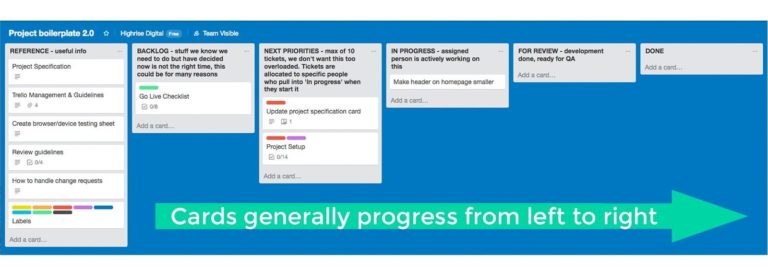
Tasks that need actioning begin life in our workflow by getting added to one of two lists: the ‘BACKLOG’ or the ‘NEXT PRIORITIES’ lists.
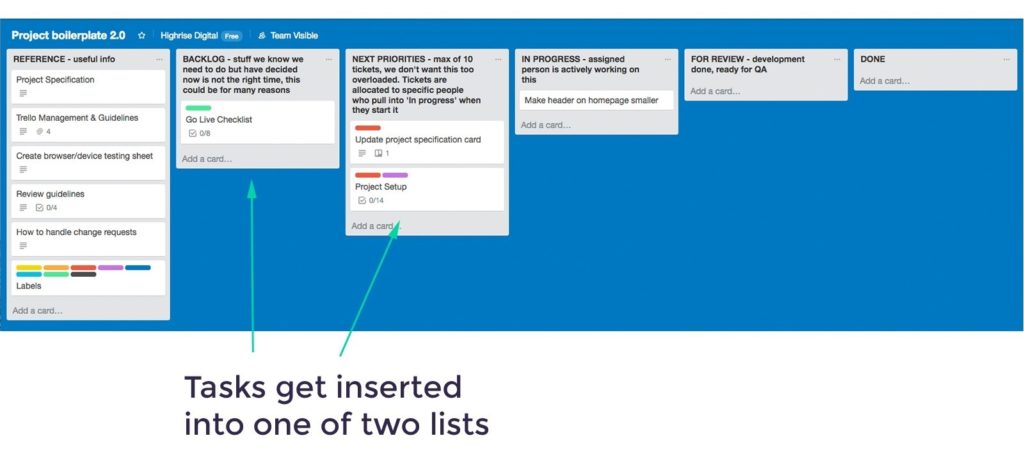
Anyone at Highrise Digital or our client can add new cards to either of these two lists. Trello gives us a history of activity on a card so it’s easy to see who added a card and when, so if clarification needs to be gained on something it’s easy to know who to ask. If a number of new cards get added to a list by a client that aren’t expected we’ll usually pick up the phone and chat them through.
When a card is being actioned it is moved to the ‘IN PROGRESS’ column. The idea is that any time a Highrise Digital team member or client can take a look at the board and see exactly what is being worked on.
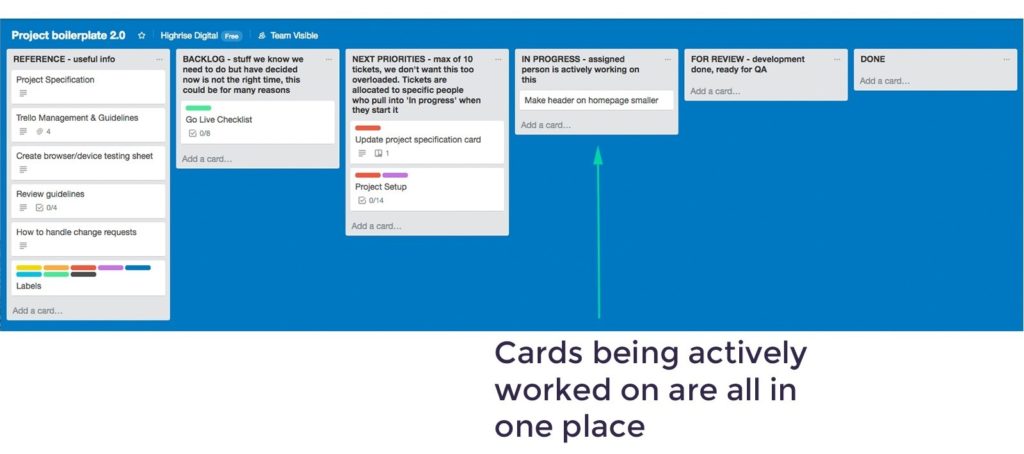
Exception #1 – cards in the ‘REFERENCE’ column
Cards added to this list aren’t tasks that need to be actioned and therefore don’t move at all. They contain useful documents (such as designs or the scope) and should stay put for the duration of the project.
Exception #2 – a task hasn’t passed review
A task in the ‘FOR REVIEW’ column fails review, which means it shouldn’t progress to the ‘DONE’ column. Whilst we always try and get things right first time, occasionally we need to do more work on task. Our view is we’d much rather know about something not being right as soon as possible and absolutely before a project is launched!
This is one of those occasions where it’s ok for a card to move backwards (left) across the board. In this case a card that failed review and need more work goes back to the ‘NEXT PRIORITIES’ list, ready for it to be picked up again and moved to ‘IN PROGRESS’ when it’s being tackled.
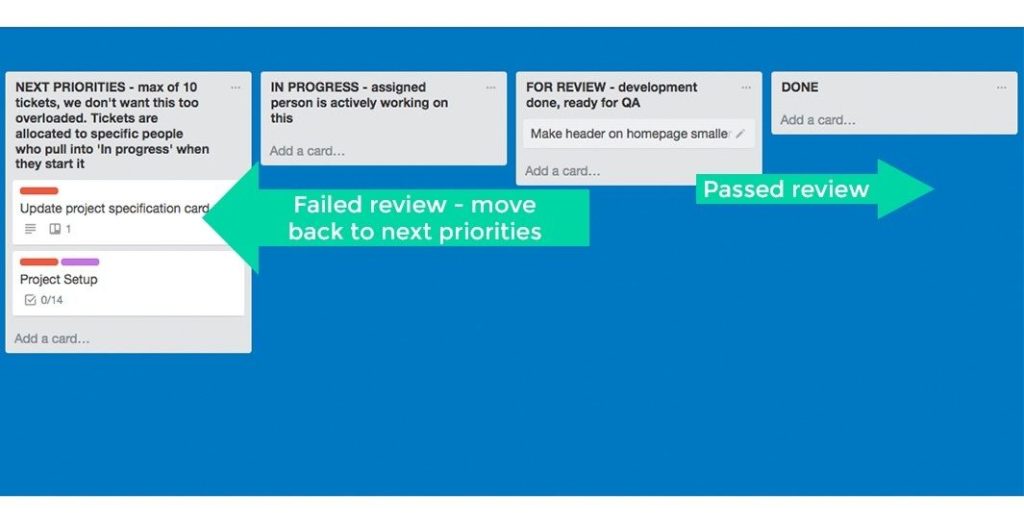
Comments, @mentions and Members
For Highrise Digital, Trello’s comment features are the most compelling project management benefit.
Comments
We love how easy Trello makes it for us to have and track conversations about a project, both within the Highrise Digital team and with our clients.
Small and frequent communication is important for quick and correct delivery of projects. We need to be able to ask input or clarification questions of one another, ask for help on how to use a certain feature, communicate a change in assumption (deadline for example) or let someone know when something is ready for testing.
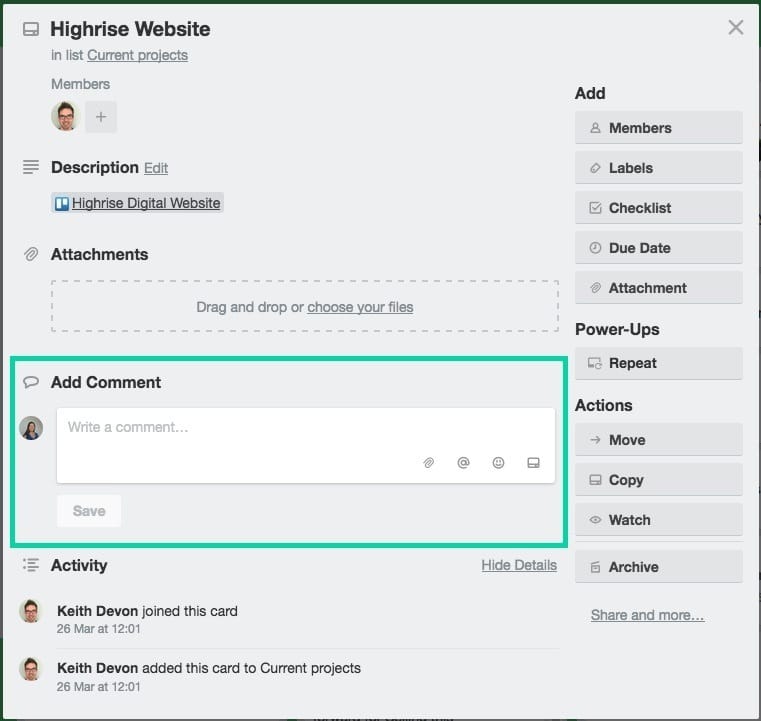
Before Trello came along email was the defacto way to converse in writing. You’d start off with a clearly laid out email asking for input on various features from a team member. The recipient hits reply and answers half the questions and at the same time raises a few others things they need answers to.
The email get forwarded to someone else for input and before you know it there’s 20 replies, 4 forwards, and 3 people all talking over one another, resulting in a lot of good stuff buried deep with a chain of emails that will never see the light of day again.
This is one of many scenarios that makes a lot of wasted work for teams and their project managers – trying to keep track of conversations and getting answers quickly and efficiently.
The comments feature helps to keep conversations focused about a specific task. The conversation happens at the bottom of the card and it’s easy to refer back to that conversation at a later date. The comments are ordered with the most recent first so you can see at a glance when the conversation took place. There’s no need to search through all your emails looking for that specific reply you think you saw – you know immediately where to look!
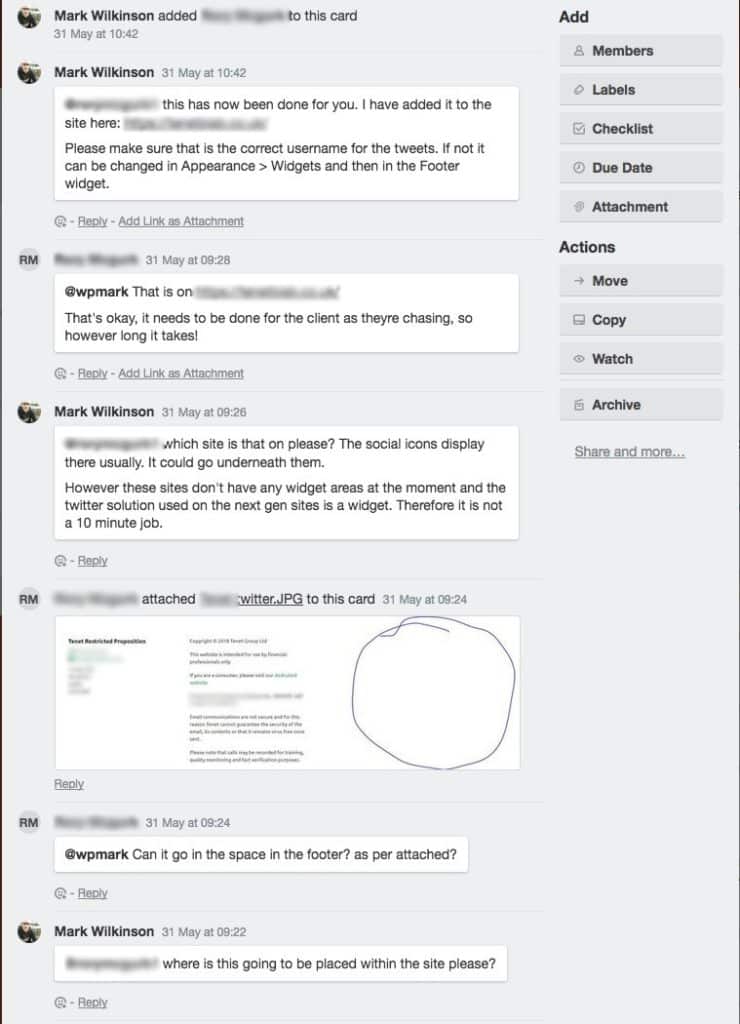
Mentions
It’s best to ensure your comments and the conversation are directed to a specific person or people, so they know you are talking to them. To notify a particular team member use the syntax @username, at the start or anywhere within your comment.
For example if you wanted to mention Mark Wilkinson on a card you would use @wpmark, as wpmark is Mark’s Trello username. @mentions don’t work in card titles only in card comments.
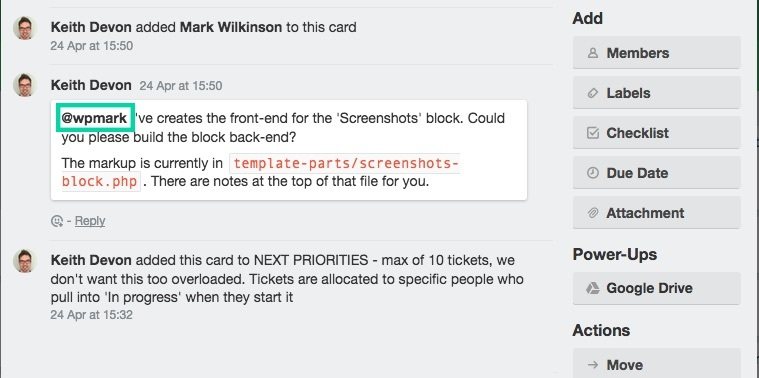
Members
The members feature allows us to add team members to cards. This is our way of communicating amongst ourselves who should be actively working on a task at any given time. We try and limit the number of members added to only those who are really needed.
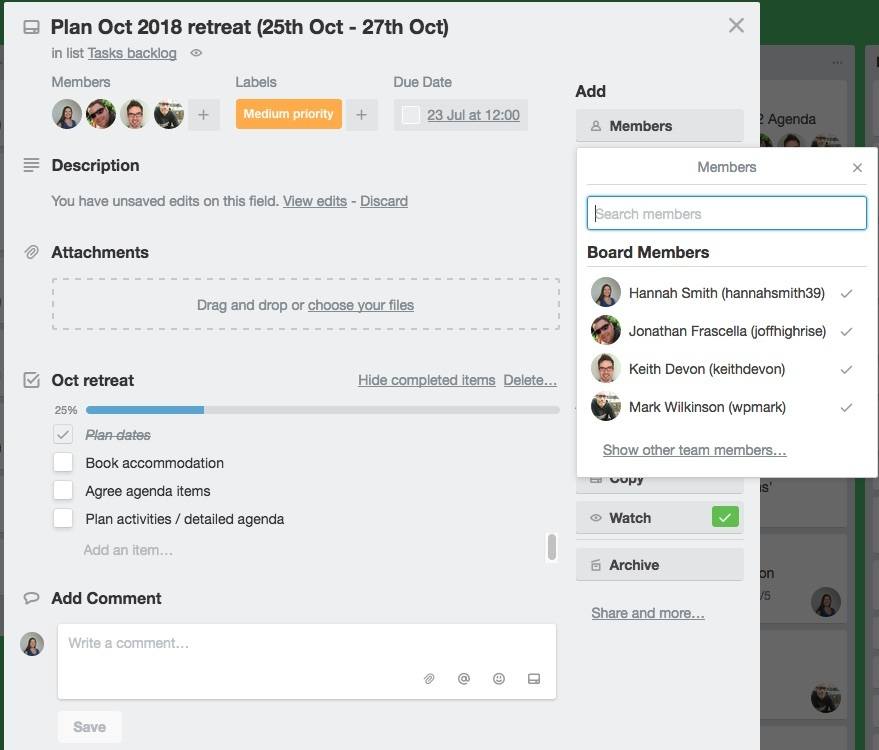
Trello automatically notifies card members about all activity on that card; any comments that get made, attachments that are added and if it gets moved to another list. You will spot that members get added and removed from the Highrise Digital team as tasks get passed between the frontend and backend teams.
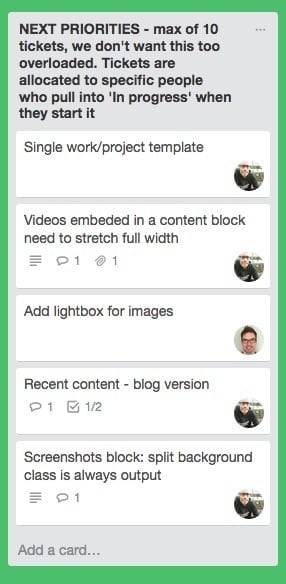
In the above example, we can see that Mark is responsible for four out of the five tasks. Mark will pull these cards into the ‘IN PROGRESS’ pile when he is ready to work on them.
Labels
Another great Trello feature that we use extensively are labels. Not every card requires a label, and we try and add them to cards sparingly to reduce visual clutter.
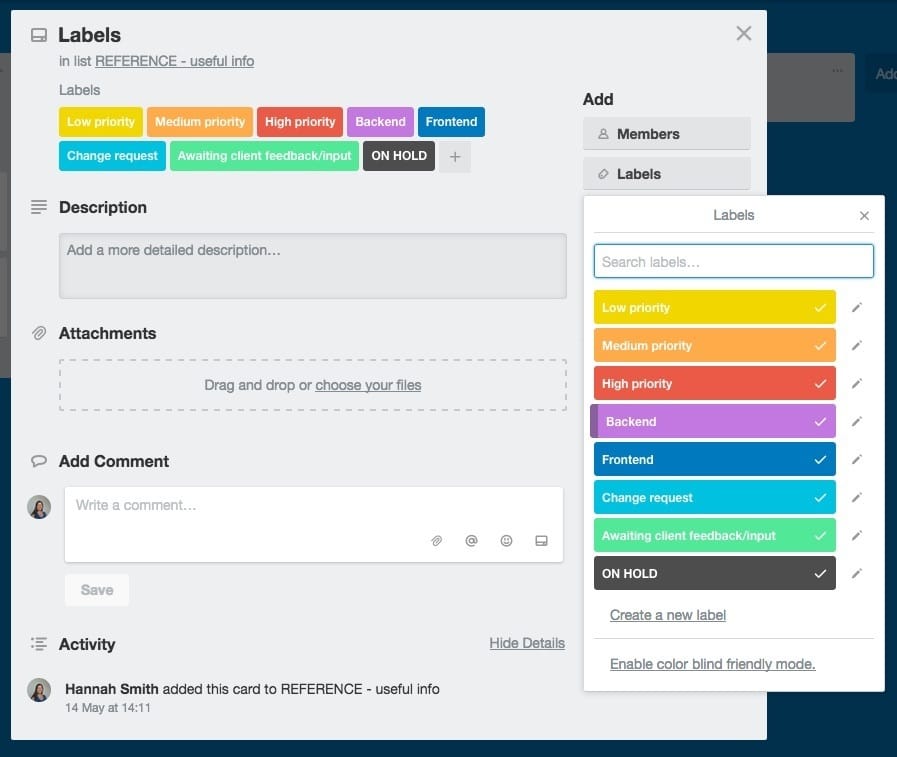
We’ve honed our labels down to standard set that we use on every project.
‘Low priority’, ‘medium priority’ and ‘high priority’
These are primarily used to help us work with our clients to make sense of our ‘BACKLOG’ columns. The ‘BACKLOG’ column is typically used as a brain dump area to capture ideas when they bubble up. As such it can get messy over time. When we need to help a client make sense of where effort and budget should be spent, we run through each card in turn and give it a priority label. Following that we group cards with the same priorities together and then order them. This method allows us to have focused conversations on what needs doing and in what order.
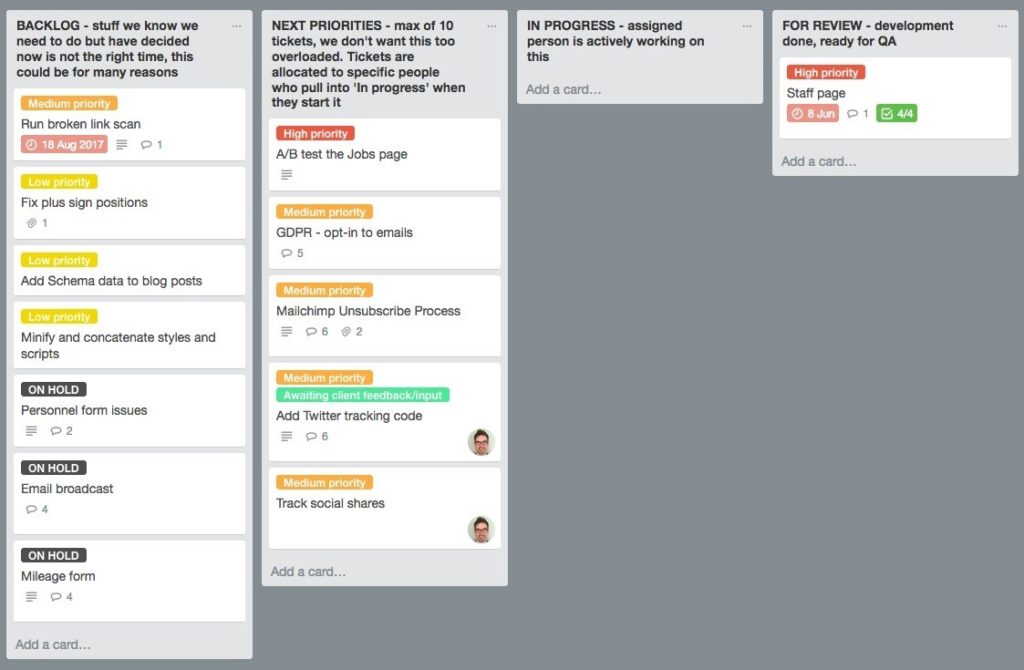
‘Backend’ and ‘frontend’
These are labels we sometimes use within the Highrise team so we know which of our development teams need to work on a task.
‘Change request’
We have two different ways of costing up projects for our clients – time and materials or fixed cost. You can read more about these concepts on our blog post, Fixed price or time and materials: What’s best for your web project? For those projects that are a fixed cost we use the ‘change request’ label to know which tasks weren’t accounted for in the original scope, so we can keep an eye on the client’s budget.
‘Awaiting client feedback/input’
Our most commonly used label. If a task needs some client input, using this label reminds both us and the client that is the case. Clients can scan through the Trello board looking for the minty green labels, which is a great way to help them know what we need from them.
‘ON HOLD’
Is usually used on cards that are in the ‘IN PROGRESS’ column but need to be halted. This might be due to the client needing to get some decisions made about a particular feature or perhaps a key person is on leave.
Summary
Trello is a vital tool to help us communicate effectively with our team, and that includes our client. By using Trello we can see:
- What tasks are being worked on and what stage they are at
- What our next priorities are
- Who is assigned to what task
- The conversation and directions given about a specific task
Some of our clients have never used Trello before and after working with it for a short while, very quickly wonder how they managed without it! We hope that you also enjoy using it to keep in touch with us during the build of your project.